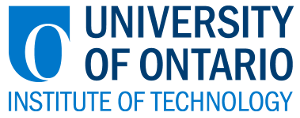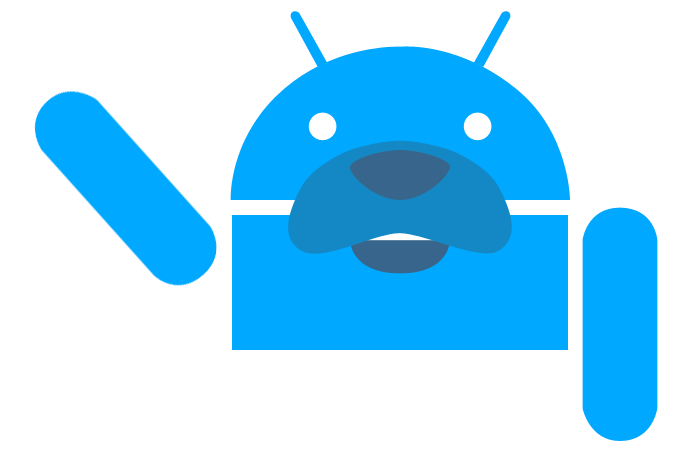Preparing your Device
-
A few steps need to be taken to ensure that the App Inventing process runs smoothly.
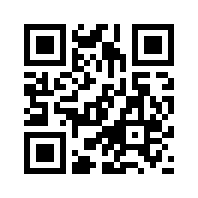

Ideally, you'll want a device that runs Android!
If you're not sure if your device does, navigate to your phone's Settings, then to About Phone for more information about your device.
Having a wireless internet connection will also make things run much smoother. Connect your device to WiFi, and make sure you can access the Google Play Store app.
In the Google Play Store, search for an app called MIT AI2 Companion. This app will allow us to connect to App Inventor and develop apps in real-time! It also makes it easier to install them on your device.
If you're not sure if your device does, navigate to your phone's Settings, then to About Phone for more information about your device.
Having a wireless internet connection will also make things run much smoother. Connect your device to WiFi, and make sure you can access the Google Play Store app.
In the Google Play Store, search for an app called MIT AI2 Companion. This app will allow us to connect to App Inventor and develop apps in real-time! It also makes it easier to install them on your device.
NOTE: Device and computer must be connected to the same WiFi network
Alternatively, if you have QR Scanner (such as QR Droid), simply scan the QR code in the top right corner to install MIT AI2 Companion, courtesy of MIT.No WiFi?
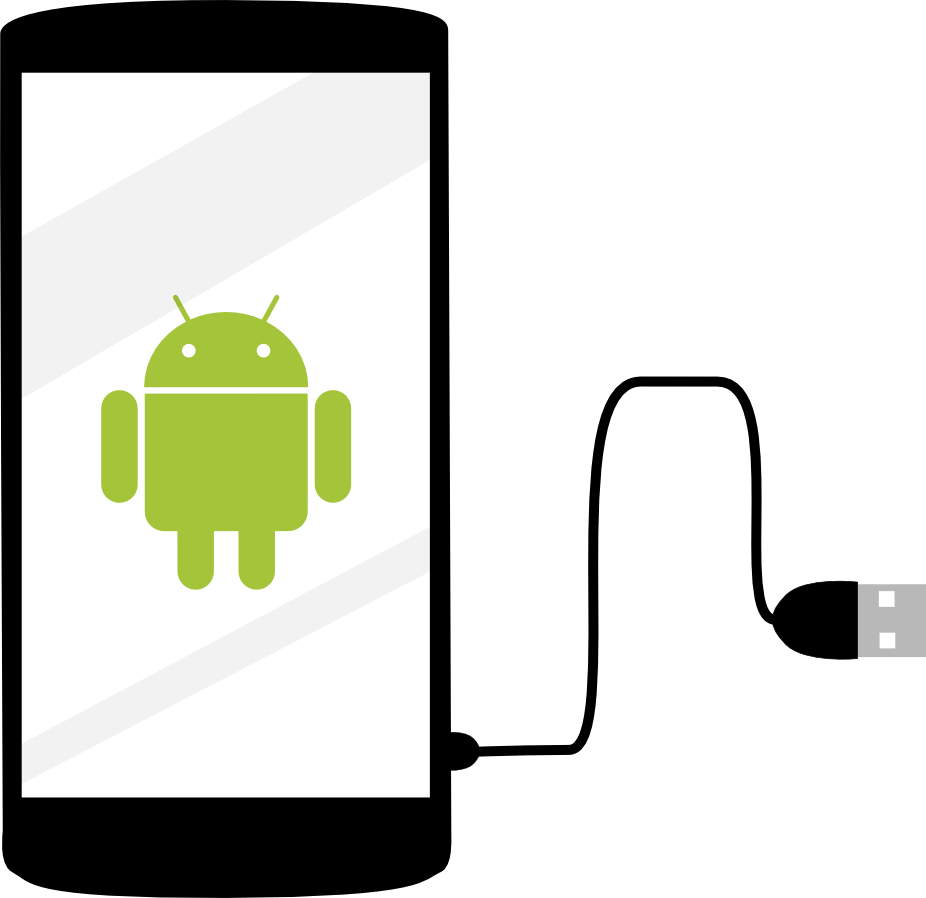
Connecting through USB can be tedious, but will work well if the proper steps are taken.
Connecting your phone to your computer for the first time will prompt it to install the appropriate drives (if you're using windows). If these drivers do not install properly, you may need to search the web for the appropriate solution.
Assuming everything is installed properly, the next important step is to have aiStart installed. This is part of the App Inventor Setup Software bundle.
Installation instructions for Windows can be found here.
Installation instructions for Mac OS X can be found here.
You will have to manual start aiStart every time you connect to App Inventor using USB. You will also have to enable USB Debugging on your device. This can be done by going to Settings > Develop Options > USB Debugging.
Connecting your phone to your computer for the first time will prompt it to install the appropriate drives (if you're using windows). If these drivers do not install properly, you may need to search the web for the appropriate solution.
Assuming everything is installed properly, the next important step is to have aiStart installed. This is part of the App Inventor Setup Software bundle.
Installation instructions for Windows can be found here.
Installation instructions for Mac OS X can be found here.
You will have to manual start aiStart every time you connect to App Inventor using USB. You will also have to enable USB Debugging on your device. This can be done by going to Settings > Develop Options > USB Debugging.
No Android?
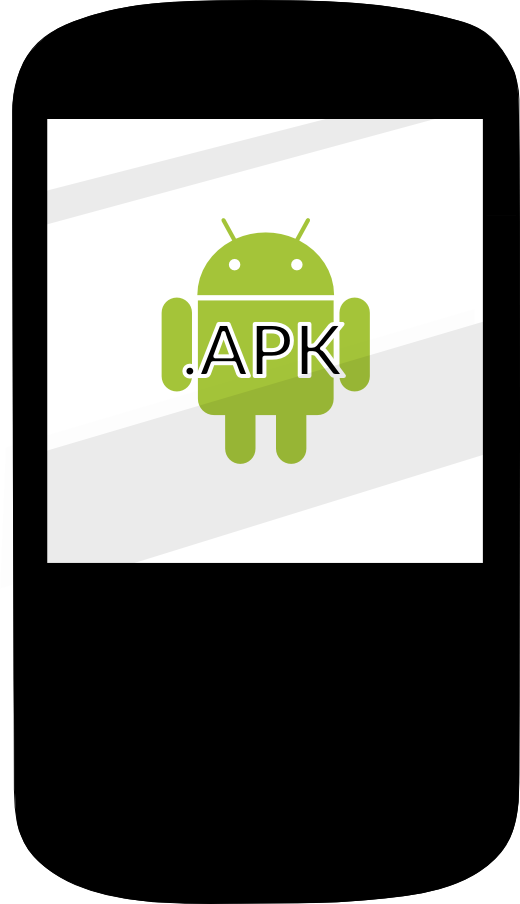
Alternatively, if you do not have an Android device, you can use your Blackberry!
The BlackBerry 10.2.1 allows you to install Android .APK's. Although you won't be able to live testing, any app you make with App Inventor can be saved as a .apk and installed on your BlackBerry. There are two main ways to install a .apk file on your BlackBerry: through the web and locally. The easiest method is to navigate to the .apk file using the built-in browser. Else, you can transfer the .apk to your device by connected it to you computer via USB.
The BlackBerry 10.2.1 allows you to install Android .APK's. Although you won't be able to live testing, any app you make with App Inventor can be saved as a .apk and installed on your BlackBerry. There are two main ways to install a .apk file on your BlackBerry: through the web and locally. The easiest method is to navigate to the .apk file using the built-in browser. Else, you can transfer the .apk to your device by connected it to you computer via USB.
No Phone?
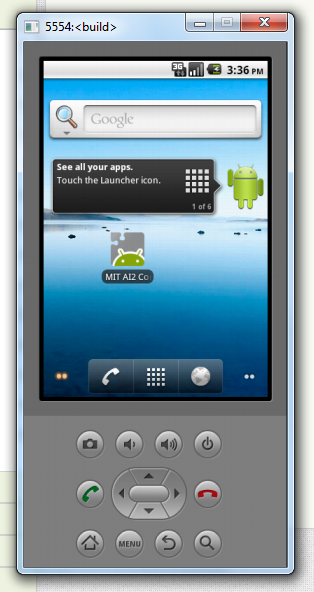
Alternatively, if you do not have an Android device, or any device at all, you can still use the Android Emulator.
The Android Emulator is a virtual mobile device that runs on your computer. It functions similar to that of smartphone, in that you can use the mouse point as you would your finger. However, since it's virtual, you cannot replicate certain sensory input such as acceleration or orientation change.
The Android Emulator is a virtual mobile device that runs on your computer. It functions similar to that of smartphone, in that you can use the mouse point as you would your finger. However, since it's virtual, you cannot replicate certain sensory input such as acceleration or orientation change.